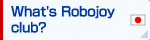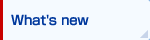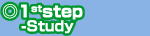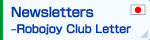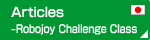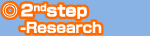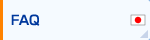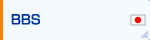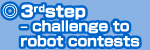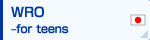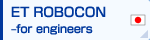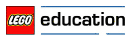To start the ROBOLAB
Let's use ROBOLAB. First, operate the ROBOLAB. Since there is usually a shortcut icon to the desktop, please let it run by double-clicking on it. Then, the screen that says ROBOLAB will be displayed.
There are three button says, "Administrator", "programmer", "Investigator" in this screen. Choose the "programmer" when creating the program.
The next screen will be displayed, such as "inventor" or "pilot". ROBOLAB, the number of command icon can be chosen for making the program level, according to pilot 1 from inventor 4, you can continue to increase. The more command icon can be used; will be able to make a variety of program.
In this case, let's use the inventor 4. When you double-click the inventor 4, to create a program for screen will be displayed. They are called "Front Panel" "diagram window" "function palette" and "Tool Palette".
← front panel
←Function palette
If the "function palette" or "Tool Palette" does not appear, will be displayed from "window (W)" of "diagram window", and choose "Show Functions Palette", and "Show Tool Palette".
There is a good thing to keep in mind on using ROBOLAB. It is the "Tool Palette" always putting select " white arrow (positioning of the object / size change /select)."
In this state, when you click the green light, it is surrounded by a line of black and white. You can drag and drop the green light, in the "Diagram" window, you can move freely. Also, click the green light, when you press the "Backspace" key or "Delete" key on the keyboard, the green light will disappear. In this way, the command icon in the "Diagram window ", you can move or delete all you want to.